Under Summary Analysis, click on either Accounting Rules, Trends, Exceptional Values, Unusual Combinations.
In the bottom half of the screen, under Analysis Results, click on Edit beside Materiality. Here you are able to set the materiality level.
Use the drop-down box to select the preferred materiality
value.
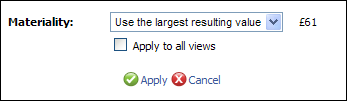
Manual Materiality: Type the minimum value you wish to use into
the adjacent value field.
Pre Tax Profit/Loss: These settings are pre-set with guideline
percentages used by accountants in practice. These percentages can be
adjusted by the user if appropriate. Enter the percentage figure you wish
to use in the adjacent value field.
Use the largest resulting value. This value is based on the
largest calculation taken from the guideline percentages.
No materiality filtering: Disabling materiality altogether will
enable Mamut Validis to detect
every single anomaly which is returned for review.
Set the materiality for the specific analysis that is being reviewed, or you can apply it across all analysis views by checking the box Apply to all views.
Once complete, click on the button Apply to save your new comment; or use the Cancel button to discard it.
 Any change you make is applied immediately
to your Mamut Validis results.
Any change you make is applied immediately
to your Mamut Validis results.