Select the menu option Data
Analysis - Statement Summary.
The Statement Summary screen is displayed; initially showing information
about your Profit and Loss issues.
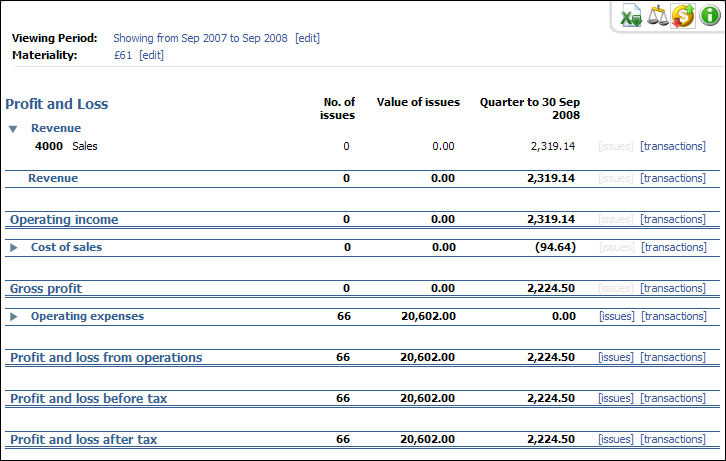
Period: In order
manage the volume of historical data stored and relevancy of results returned,
the user can choose to limit the periods for which they view results for.
Materiality: When Mamut Validis carries
out an analysis of your accounting data, it examines each transaction
and stores the result of every test it performs. Depending upon the quality
of the data it is asked to examine, the analysis may identify a large
number of potential anomalies. However it is likely that most of these
anomalies will involve small amounts, which may not be of particular interest
to you. Read more under Managing Materiality
Level.
If appropriate, use the buttons at the top-right of
the screen to change the statement summary being displayed, as follows:
 Displays details of your Balance Sheet.
Displays details of your Balance Sheet.
 Displays details of your P&L.
Displays details of your P&L.
To view the analysis results underlying any of the items
listed, simply click on the appropriate Issues
or Transactions link.
Issues: The Nominal Category Issues
screen is displayed, showing full details of the analysis results.
Transactions: This screen will display all transactions that
make up the balance within that nominal category.