The individual activity list
To assign the prospects you want to be called, you can create an activity list per sales person.
How to create an activity list per sales person
- To assign the prospects you want to be called, you can
create an activity list per sales person in the same manner as for a common
activity list. Read more about the common activity list in Common activities and selections.
But when you reach the Activity for a
selection of contacts window in the wizard, you click the Distribute resp. button instead of selecting
(None).
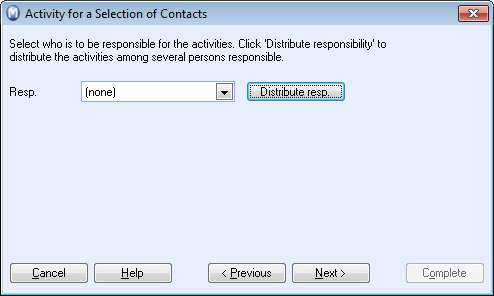
- You are now able to assign activities to each of your
sales staff, evenly or more focused on one of your sellers.
To assign activities to an employee, tick the box in front of the employee's name and enter the number of activities in the column Total. On the bottom of the screen you can see how many activities you have assigned out of the total amount of activities that has to be distributed.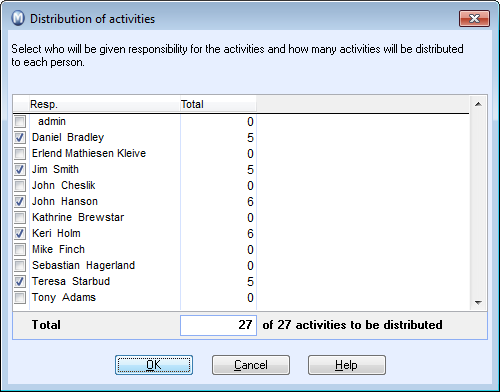
- Click OK and
follow the rest of the wizard. Enter a Subject
title, Type, Status
and your Priority level.
The telemarketing activity is now ready to be started.
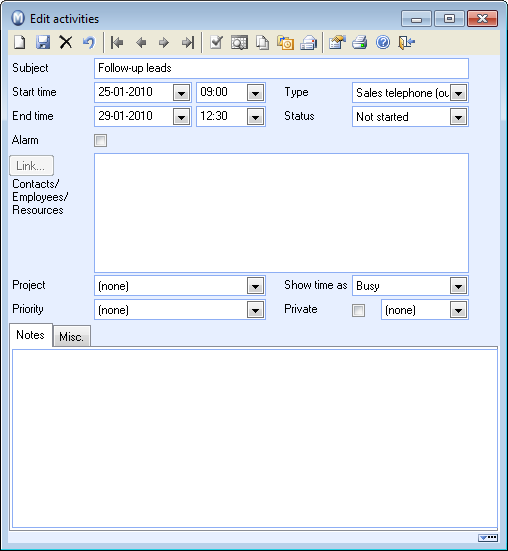
- To start using the activity list, go to View
- Activity - Activity list Telemarketing.
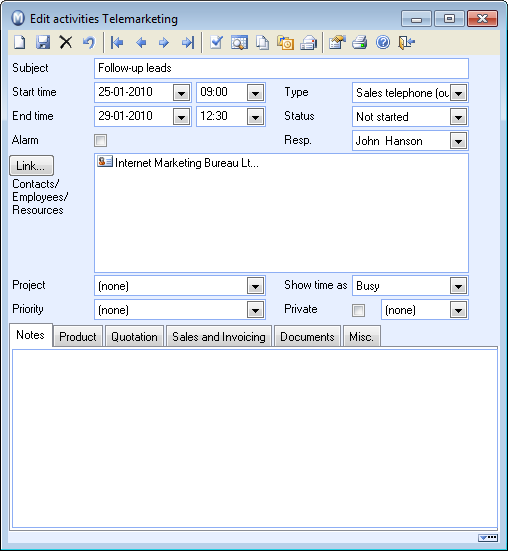
- Your sellers can now filter out the activities assigned
to them by selecting the current date, Not
started status and their name in the Resp.
field. After making the selection, the seller needs to click on Update and is then shown a list with
his activities for the day. He starts work by double-clicking on an activity.
Tip! If the company has installed a TAPI solution, the seller can dial directly from the Contact card by right-clicking on the contact or from the Activity list by clicking on the TAPI icon.
![]() When he has finished working on an activity
(a prospect), he sets the status to Completed
and closes the activity. He then selects the next activity from his list.
When he has finished working on an activity
(a prospect), he sets the status to Completed
and closes the activity. He then selects the next activity from his list.
Read more about: