 E-mail Reminder allows you to
send an e-mail reminder to the borrower to communicate, for example, that
the loan period of a piece of equipment is about to expire or has already
expired.
E-mail Reminder allows you to
send an e-mail reminder to the borrower to communicate, for example, that
the loan period of a piece of equipment is about to expire or has already
expired.Once you have created a loan, you can easily check the loan details through the Loan Card.
The structure of the Loan Card is similar to the other registries within Mamut Online Desktop. It is divided into two main sections.
The top section contains shortcuts to other areas within Mamut Online Desktop and also a toolbar with the most common actions within the Equipment Register, such as creating a new loan or editing existing ones. More information about the general icons in the toolbar can be found here.
In addition, the following actions are available:
 E-mail Reminder allows you to
send an e-mail reminder to the borrower to communicate, for example, that
the loan period of a piece of equipment is about to expire or has already
expired.
E-mail Reminder allows you to
send an e-mail reminder to the borrower to communicate, for example, that
the loan period of a piece of equipment is about to expire or has already
expired.
 Return Equipment allows you to
return the loaned piece equipment.
Return Equipment allows you to
return the loaned piece equipment.
The bottom section of the loan card is arranged into two panels: Main information and Loan details.

 Use the arrows located on the right hand side of the window to maximise
and minimise the panels and navigate through the information. You can
also click Collapse all and Expand all on the top right hand side
of the page.
Use the arrows located on the right hand side of the window to maximise
and minimise the panels and navigate through the information. You can
also click Collapse all and Expand all on the top right hand side
of the page.
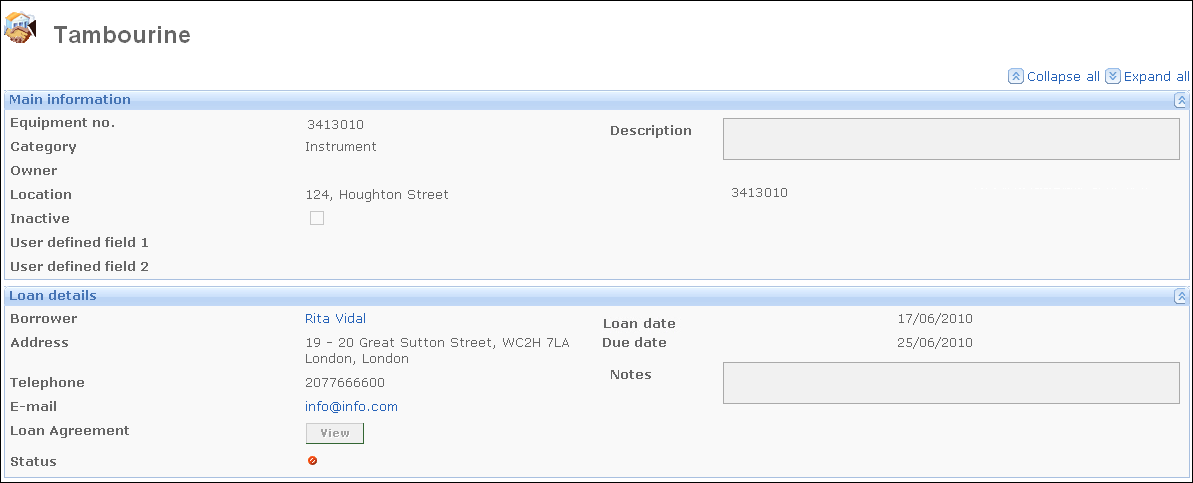
Main information
The Main information panel includes general information about the piece of equipment that is on loan. This information is retrieved from the equipment card.
It includes the Equipment number, Category, Location, as well as two User defined fields and a Description.
Loan details
The Loan details panel provides you with a quick overview of the situation of the piece of equipment that is on loan. On the left side the contact information of the Borrower is available, with Address, Telephone number and E-mail. This information is retrieved from the contact card.
![]() If you have uploaded a Loan Agreement,
you can open it by clicking the View
button.
If you have uploaded a Loan Agreement,
you can open it by clicking the View
button.
The Status informs you about the situation of the items: available (green), on loan (yellow) and overdue (red).
In addition, information regarding the Loan date and the Due date of the loan is available.
Furthermore, you can read the Notes registered regarding the loan.
 Note! You are able to define the fields
you would like to have displayed on the loan card through the User
Settings. These settings are personal and only apply to the respective
user; this way you are able to customise the information displayed when
working with the equipment. Read more here.
Note! You are able to define the fields
you would like to have displayed on the loan card through the User
Settings. These settings are personal and only apply to the respective
user; this way you are able to customise the information displayed when
working with the equipment. Read more here.
Read more about:
Loaning and returning an equipment