![]() Time Sheet in Mamut Online provides you with an online overview of your company's time sheets, allowing you and your employees to create, view and edit your time sheets online, anywhere and at any time.
You can manage the time sheets you have already created in Mamut Business Software, in addition to creating
new time sheets and time sheet lines. This
functionality is available in the mobile version of Mamut Online,
which allows users to access a limited set of functionality optimised
for mobile devices such as smart phones. Read more in Mobile access to Mamut Online.
Time Sheet in Mamut Online provides you with an online overview of your company's time sheets, allowing you and your employees to create, view and edit your time sheets online, anywhere and at any time.
You can manage the time sheets you have already created in Mamut Business Software, in addition to creating
new time sheets and time sheet lines. This
functionality is available in the mobile version of Mamut Online,
which allows users to access a limited set of functionality optimised
for mobile devices such as smart phones. Read more in Mobile access to Mamut Online.
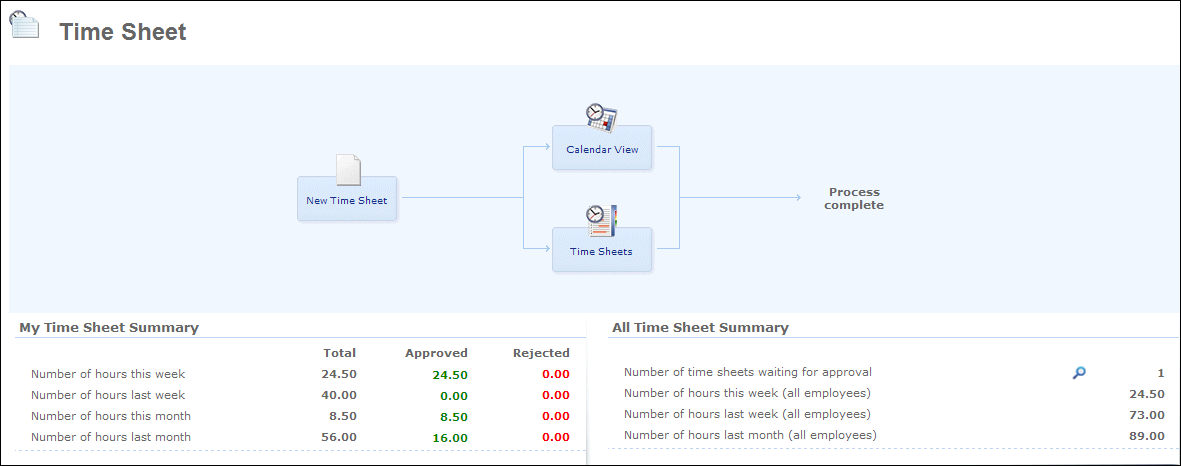
Keep track of hours worked
If you have employees that are paid by the hour, they are able to register their own hours. Employees who have a monthly salary may need to register overtime, holidays, absence and illness etc. By using the Time Sheet work area, you and your employees can access and manage this information.
Many employees register the hours they have worked on different projects and the hours spent as a consultant to be re-billed to clients. If you mainly work with projects, you can register all hours spent on the project and estimate time, resources and costs for each project. Time sheet lines linked to a project can be transferred to the Project module from where it is possible to re-bill. You can bill your clients using Mamut Business Software.
One suggestion is to create projects for the various work tasks your employees do and have them distribute the hours spent on each project when registering their hours. This will give you a good overview of the number of hours employees have spent on meetings, customer relations, and reports.
The Time Sheet work area can be customised for each user, whether they have simple or advanced needs, to achieve full effect of the work area. Read more about this in Company Settings for Time Sheet Input and User Settings for Time Sheet.
The Time Sheets View
The Time Sheets view displays all time sheets for all users. This is where you create, edit, delete and manage time sheets. The Search function allows you to filter time sheets by project, employee, status, customer and date range. This area also includes Approve and Reject functions where time sheets can be approved or rejected.
The Calendar View
The Calendar View page allows you to view the time sheet lines for a specific day, week or month. In the Daily view, the time sheet calendar view allows overlapping of multiple entries on the screen. This is due to the possibility that at a certain time, multiple entries from different time sheets may appear on the same day. The Weekly view can be displayed as a work week or a full week. The Monthly view may not display all time sheet lines made on a specific date. However, if you click the arrow in the bottom right corner of the day in question, you can display all of the entries.
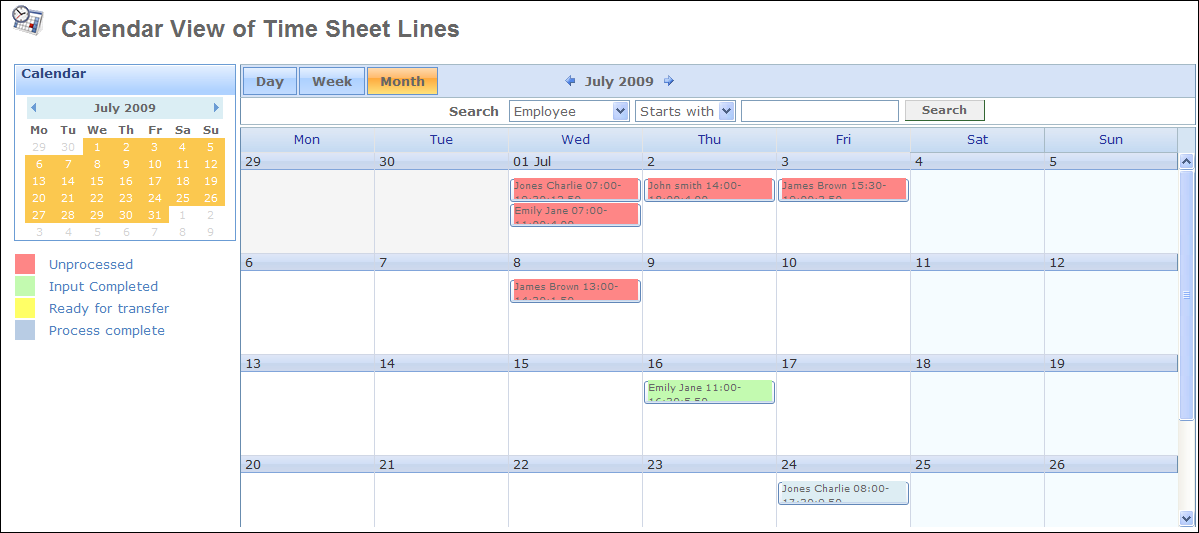
To view information regarding a specific time sheet line, hover over the entry within the calendar. To view detailed information, click View to open the time sheet that contains that entry.
![]() Note!Information registered via a browser and locally within your Mamut system, is continuously synchronised. Your company will therefore always have access to up-to-date information.
Note!Information registered via a browser and locally within your Mamut system, is continuously synchronised. Your company will therefore always have access to up-to-date information.
Discount in Time Sheet
If you use Time Sheet in Mamut Online and not in Mamut Business Software, the discount is obtained from the contact that is chosen on the time sheet line. You can override the discount in statuses where the time sheet can be edited.
When using Time Sheet in both Mamut Online and Mamut Business Software, only the discount from the contact will be inherited. There is not full support for the discount hierarchy like there is in Mamut Business Software.
If using a more advanced way of handling discounts than at contact level you can - after having created the time sheet within Mamut Online and it has been automatically synchronised - Regenerate time sheet line(s), and select Product price and discount (sales and invoicing and project). The discount will now be calculated based on the complete discount hierarchy. Note that Regenerate time sheet line(s) cannot be used in the following statuses: Input completed and Process complete.
![]() Note!The documentation may refer to services and/or functions that are not included within your solution. If you wish to get more information regarding this, please contact Mamut.
Note!The documentation may refer to services and/or functions that are not included within your solution. If you wish to get more information regarding this, please contact Mamut.
Read more about:
Company Settings for Time Sheet
Printing and exporting time sheets
© 2018 Mamut Software Ltd. All rights reserved. Right reserved to change the product. Mamut and the Mamut logo are registered trademarks for Visma AS or subcompanies of Visma AS. All other trademarks are registered trademarks of their respective companies.