
View - Sales/Invoicing - Order
Registration - Product Lines 
When you have selected the products from the Product register the necessary information such as prices and discounts will be retrieved from the Product and Contact Registers.
 Press [Enter]
or [Tab] on the keyboard to move
between the columns.
Press [Enter]
or [Tab] on the keyboard to move
between the columns.
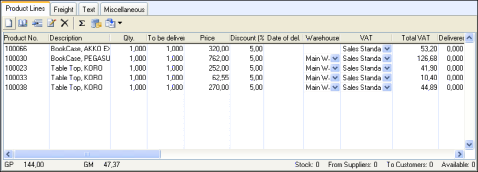
Select the products to be sold. This can be done in two ways:
 Click
New to register the product number
in the new line. The relevant product is registered together with all
of the information from the product card. If you want to change the information,
you can do this in each individual column in the product line.
Click
New to register the product number
in the new line. The relevant product is registered together with all
of the information from the product card. If you want to change the information,
you can do this in each individual column in the product line.
or
 Click Show product list to display
a list of the products. The drop-down list in the top right window that
is displayed works like a filter, allowing you to select a product type.
Only products belonging to the chosen product type will be displayed in
the list. Select the desired product and click Insert.
Click Show product list to display
a list of the products. The drop-down list in the top right window that
is displayed works like a filter, allowing you to select a product type.
Only products belonging to the chosen product type will be displayed in
the list. Select the desired product and click Insert.
 Tip! If you change the ordered quantity
in the sales order the cost price will be updated again from the Product card. If you created the order
from a purchase you should transfer the purchase again as the cost price
on the purchase varies from the one in the product card.
Tip! If you change the ordered quantity
in the sales order the cost price will be updated again from the Product card. If you created the order
from a purchase you should transfer the purchase again as the cost price
on the purchase varies from the one in the product card.
 If you want to insert a product line between existing product lines, you
can do this by using the Insert product
line button. A new line is inserted above the selected product
line.
If you want to insert a product line between existing product lines, you
can do this by using the Insert product
line button. A new line is inserted above the selected product
line.
 Click Edit order line description
in the Product lines tab if you
want to register a specific text to describe each product line. You can
also enter text from the product register that you select from the drop-down
list.
Click Edit order line description
in the Product lines tab if you
want to register a specific text to describe each product line. You can
also enter text from the product register that you select from the drop-down
list.
 The Delete button in the Product Lines tab deletes the product line which
has been highlighted in the list. You cannot delete an invoiced product
line,
The Delete button in the Product Lines tab deletes the product line which
has been highlighted in the list. You cannot delete an invoiced product
line,
 Note! If you are using the system's
warehouse functionality, deleting products will generate stock movements
in the warehouse module. The products will be restored to the warehouse.
In addition, if you have set up the system to expense products to P/L
when items are removed from stock, a journal entry will be created. These
processes are carried out automatically "in the background".
You can view the stock movements via the Product
Flow window (more information below).
Note! If you are using the system's
warehouse functionality, deleting products will generate stock movements
in the warehouse module. The products will be restored to the warehouse.
In addition, if you have set up the system to expense products to P/L
when items are removed from stock, a journal entry will be created. These
processes are carried out automatically "in the background".
You can view the stock movements via the Product
Flow window (more information below).
 Click
Regenerate order lines to update/regenerate
default values for the entire quotation/order, or for the selected line.
Read more about Regenerating Order
Lines.
Click
Regenerate order lines to update/regenerate
default values for the entire quotation/order, or for the selected line.
Read more about Regenerating Order
Lines.
 Click Go to product card if you
want to check or change product information.
Click Go to product card if you
want to check or change product information.

 Click the Arrow to the Right of the Button
to Select an Action:
Click the Arrow to the Right of the Button
to Select an Action:
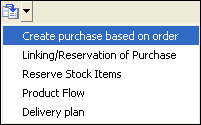
The buttons may differ, depending on which functions you have activated.
 Create purchase based on order:
When receiving an order from a customer and need to order products, you
can Create purchase based on order.
The feature must be activated in the company settings for products.
Create purchase based on order:
When receiving an order from a customer and need to order products, you
can Create purchase based on order.
The feature must be activated in the company settings for products.
 Linking/Reservation of Purchase:
You can link the products in an order to a specific purchase by clicking
Linking/Reservation of Purchase.
The feature must be activated in the company settings for sales and invoicing.
Linking/Reservation of Purchase:
You can link the products in an order to a specific purchase by clicking
Linking/Reservation of Purchase.
The feature must be activated in the company settings for sales and invoicing.
 Reserve Stock Items: By Reserving Stock Items included in an
order, you can reserve products which are in stock or which have been
ordered for the specific order. The feature must be activated in the company
settings for sales and invoicing.
Reserve Stock Items: By Reserving Stock Items included in an
order, you can reserve products which are in stock or which have been
ordered for the specific order. The feature must be activated in the company
settings for sales and invoicing.
 Product Flow: The Product
Flow window gives you an overview of all stock movements. The window
lets you track the items which caused the movement and locate the journal
entry in the Nominal Ledger, if such en entry has been registered.
Product Flow: The Product
Flow window gives you an overview of all stock movements. The window
lets you track the items which caused the movement and locate the journal
entry in the Nominal Ledger, if such en entry has been registered.
 Delivery plan: The Delivery
plan feature lets you keep an overview of expected delivery dates
of purchases containing the product which has been highlighted in the
list. The option is only available in orders/invoices which have not been
fully delivered. This applies to products which have been ordered, but
note delivered.
Delivery plan: The Delivery
plan feature lets you keep an overview of expected delivery dates
of purchases containing the product which has been highlighted in the
list. The option is only available in orders/invoices which have not been
fully delivered. This applies to products which have been ordered, but
note delivered.
 Reset number in the column 'To be delivered':
Available for backorders. The value in the column is by default retrieved
from the original order. Here, you can reset all order lines in a backorder
to zero.
Reset number in the column 'To be delivered':
Available for backorders. The value in the column is by default retrieved
from the original order. Here, you can reset all order lines in a backorder
to zero.
Read more about:
Creating an Order Based on a Purchase
Creating a Purchase Based on an Order