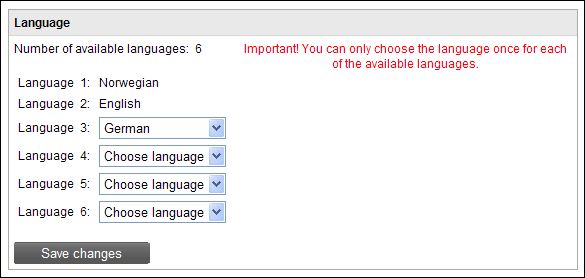
You can publish your website in different languages if you have a Pro or Premium edition of Mamut eZ Publish.
Select Languages
In MyAccount you can choose which languages your site can be translated into. You must first select Advanced Mode in order to select languages. Click eZAdmin i the left-hand menu in MyAccount. The middle screen displays the language settings you can define. Select a language from the drop-down lists. Click Save changes when you have selected the languages.
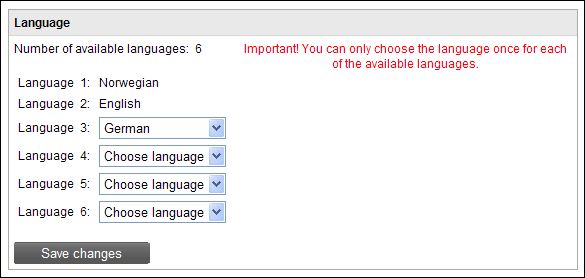
 Note! Additional languages are permanent
and cannot be removed once added.
Note! Additional languages are permanent
and cannot be removed once added.
Languages in Mamut eZ Publish
When you have selected your languages, your Mamut eZ Publish website will display the different language options in the upper left hand corner as international abbreviations of each language.
You can hide languages by navigating to Control panel - Site Settings - Language Settings. Read more here.
Read more about how you can translate your website.
Read more about: