Intrastat Management
Via View - Accounting - Intrastat you can administrate your Intrastat items: You can delete Intrastat items, import Intrastat items from other modules and print out your Intrastat report. Furthermore, you are able to access the window for registration of and changes to Intrastat items.
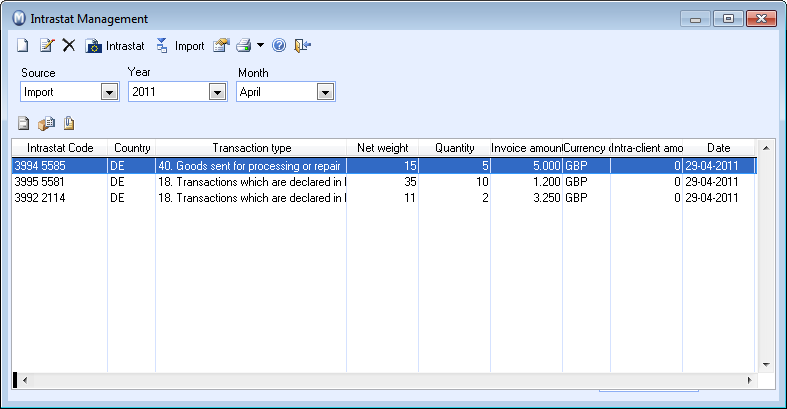
The options available in the Source drop-down list are dependent on what you have defined within the Intrastat settings, and will include either Import or Export or both. Please define the Source, Year and Month, you wish to administer your Intrastat items for.
![]() New: Click here to open a new window
where you can register new Intrastat item. Read more in Intrastat Registration.
New: Click here to open a new window
where you can register new Intrastat item. Read more in Intrastat Registration.
![]() Edit: Select a line and click
Edit in order to open a window
where you can add or change information. Read more Intrastat Registration.
Edit: Select a line and click
Edit in order to open a window
where you can add or change information. Read more Intrastat Registration.
![]() Delete: Select a line and click
Delete in order to delete it from
this view. The item will then no longer be part of your Intrastat report.
Delete: Select a line and click
Delete in order to delete it from
this view. The item will then no longer be part of your Intrastat report.
![]() Intrastat: Click this button in
order to create your Intrastat Report. Use this as the basis for your
Intrastat reporting. Please ensure that you select the correct Source, Year and Month
from the lists at the top of the window before printing your Intrastat
report. After printing the previous months's Intrastat report, the next
month's items will be shown in the list. If there are any errors, you
can edit and add items as you wish. If you do this, you can print the
report again. Read more in Intrastat Reports.
Intrastat: Click this button in
order to create your Intrastat Report. Use this as the basis for your
Intrastat reporting. Please ensure that you select the correct Source, Year and Month
from the lists at the top of the window before printing your Intrastat
report. After printing the previous months's Intrastat report, the next
month's items will be shown in the list. If there are any errors, you
can edit and add items as you wish. If you do this, you can print the
report again. Read more in Intrastat Reports.
![]() Import: Click this button in order
to import journal entries from, for example, the Sales module. You will
be assisted by a wizard that will help ensure you have selected the correct
settings. Read more in Import Journal Lines to the Intrastat Report.
Import: Click this button in order
to import journal entries from, for example, the Sales module. You will
be assisted by a wizard that will help ensure you have selected the correct
settings. Read more in Import Journal Lines to the Intrastat Report.
![]() Settings: Click this button to
select the columns you wish to show in this window.
Settings: Click this button to
select the columns you wish to show in this window.
![]()
![]() Print: In order to get an overview
of the items registered, you can either click Print,
or click the arrow and select Preview,
to preview the report.
Print: In order to get an overview
of the items registered, you can either click Print,
or click the arrow and select Preview,
to preview the report.
![]() Go to invoice: Opens the invoice
belonging to the selected item. This button is only active when Export is selected from the drop-down
list Source.
Go to invoice: Opens the invoice
belonging to the selected item. This button is only active when Export is selected from the drop-down
list Source.
![]() Go to purchase order: Opens the
purchase order belonging to the selected item. This button is only active
when Import is selected from the
drop-down list Source.
Go to purchase order: Opens the
purchase order belonging to the selected item. This button is only active
when Import is selected from the
drop-down list Source.
![]() Go to journal: Opens the journal
entry for the selected items.
Go to journal: Opens the journal
entry for the selected items.
Read more about: