Currency Accounts
View - Accounting - Chart
of Accounts ![]()
If you have a separate account for currency in your bank, this can be linked to a financial N/C which has a currency function. By using a currency account you will always have complete overview of your currency holdings. Only balance sheet accounts, (except customer and supplier ledger accounts), can be defined as currency accounts.
The program will convert the postings to your local currency; you will however be able to enter the items in the relevant currency. It is therefore important that you keep the currency exchange rates updated. The currency register is located under View - Accounting - Currency.
![]() Note! Currency accounts cannot be used
as double entry accounts in the journal entry module.
Note! Currency accounts cannot be used
as double entry accounts in the journal entry module.
How to create a currency account
- Go to View - Accounting - Chart of Accounts.
-
 Click New
in the Chart of Accounts.
Click New
in the Chart of Accounts. - Enter the Account number of your new account, for instance 1232.
- Click OK.
- Enter the Name of the account.
- Click on the Advanced tab.
- Select the correct Currency from the Currency drop-down list.
- Mark the Bank/Petty
cash check box. This defines it as a Bank/Petty cash account; you
can apply limits for the Journal types on these accounts.
Read more in Journal Type Settings and Number Series.
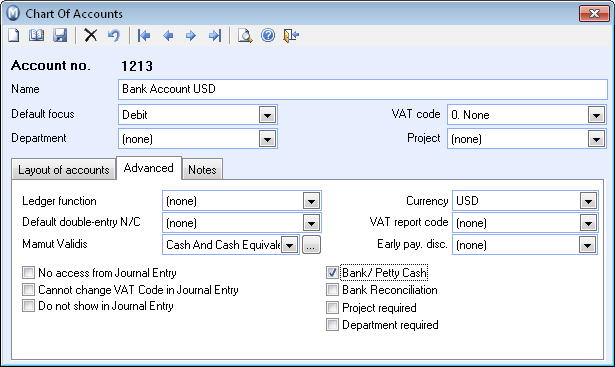
- Check that the other settings are correct.
- Click Save.
![]() You have now created a currency account.
You have now created a currency account.
If you wish to reconcile your currency accounts using the Bank reconciliation feature in the program, you must check the box Bank Reconciliation in the Advanced tab. The Bank reconciliation feature can be found by clicking View - Accounts - Bank reconciliation.
![]() Tip! You can print currency reports
for currency accounts via the Report module: Currency
account printout.
Tip! You can print currency reports
for currency accounts via the Report module: Currency
account printout.
Read more about: