Getting Started with Credit Charging
You can choose between different options for claiming lost interest income within Mamut Business Software:
You can add credit charges to your payment reminders. Read more in About Payment Reminders/Debt Collection Notice.
You can also send a separate credit charge invoice after the debt is paid. Please note that if you add credit charge interest to your payment reminders, the interest will accrue until the debt has been paid in full. Therefore, if you wish to claim the interest that has accrued in the period between issuing the payment reminder and the actual payment date, you can create a separate credit charge invoice. Read more in About Credit Charging.
In order to create a credit charge invoice, you must first define the credit charging settings in Mamut Business Software. Read more about this below.
How to get started with credit charging
- Go to View - Settings - Accounting and select the Customer & Supplier Ledger tab.
- Select the option Company
sends credit charges to customers who do not pay by the due date.
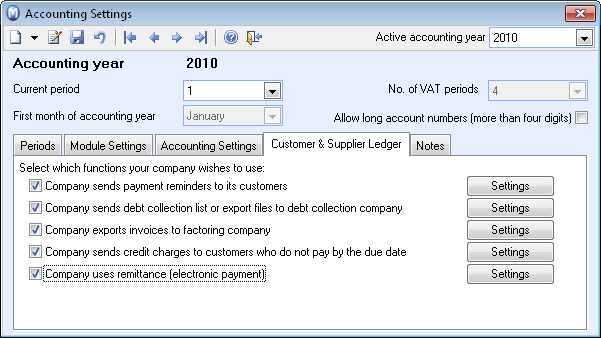
- Click the Settings
button to the right of the check box in order to define the credit charging
settings. Here you can add the correct interest rate, and define the other
conditions according to the standards for your company. More information
can be found in Settings for Credit Charging.

- If you wish to add credit charges to payment reminders, click the option Company sends payment reminders to its customers and then click on the Settings button and activate the option Add credit charges to payment reminders. If you do not want to add credit charges to payment reminders, skip this step.
- Select credit charging for the relevant customers. This
can be done on the customer's contact card, under the Settings
tab. You can choose between the following options Always, No credit charging, Only
if exceeding 30 days after the due date and
Only if exceeding 30 days after the invoice date from the drop-down
list for Credit Charges.
If you do not wish to credit charge the customer, select No credit charging from the list.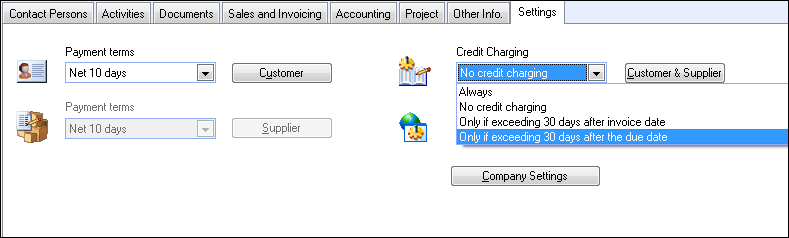
Tip! You can implement the changes for all customers in one single operation by using the wizard Change Values for a Selection of Contacts. Read more in The Contact Filter Wizard.
- Select a default setting for credit charging of new customers by clicking View - Settings - Company - Settings per Module - Contact Management. You can choose between the options Always, No credit charging; Only if exceeding 30 days after due date and Only if exceeding 30 days after invoice date from the drop-down list Credit Charges.
![]() The system is now set up for credit charges.
The system is now set up for credit charges.
You can now create credit charge invoices via a wizard. Read more about the wizard in Creating Credit Charges.
![]() Tip! If you
want to define a different account for interest income than the one the
system automatically suggests, go to View
- Settings - Accounting - Accounting Settings - Control accounts.
Select Customer & Supplier Ledger
from the drop-down list and select the appropriate account to the left
of Account for credit charges (late payments).
However, we recommend that you use the default account.
Tip! If you
want to define a different account for interest income than the one the
system automatically suggests, go to View
- Settings - Accounting - Accounting Settings - Control accounts.
Select Customer & Supplier Ledger
from the drop-down list and select the appropriate account to the left
of Account for credit charges (late payments).
However, we recommend that you use the default account.
Read more about: