Helpdesk: Important settings
Mamut Enterprise Helpdesk includes predefined activity lists for customer service and product service. You can access these via View - Settings - Company - Settings per Module - Activity and select Customer services and/or Product services. Once you have selected Product service, you will be able to define two extra settings:
Automatically open the product list when the product is crossed off for Service: If this option is selected, the product list will open when you mark a product for Service in the activity card. You will then have easy access to add components used for the service to the activity.
Inherit service lines as order line descriptions on orders: If you select this option a text line will be added to the order upon creating an order via the activity.
More information about the activities can be found below.
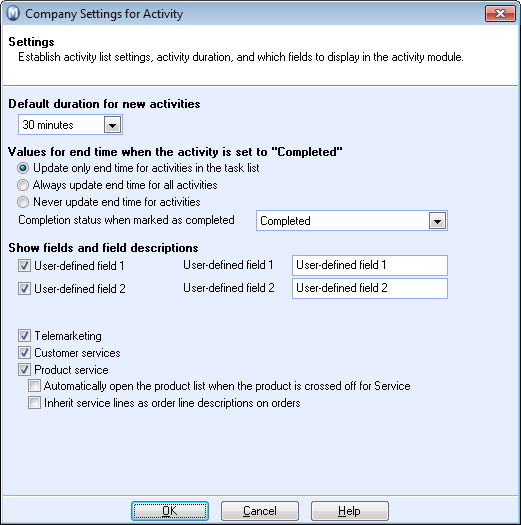
Assignment of activity types and statuses
You may want to make changes to the Activity types and Statuses in order to suit the working methods of your company. It is important that these are adapted to the company so that you get an accurate overview, from when employees register activities as completed until the product is ready for delivery.
How to add an Activity type in the Properties Register
- Go to View - Settings - Company - Properties register.
- Select Activity types
and click Edit.
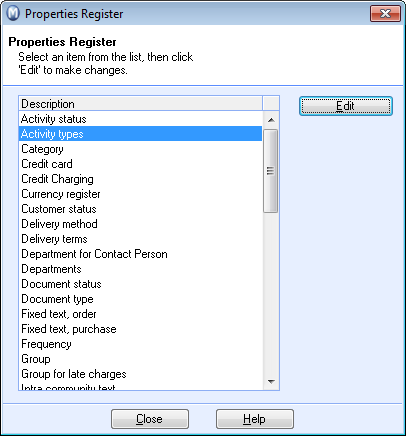
- Click New to
add your new activity types, e.g. 'TV Service'.
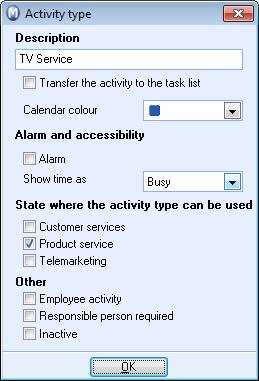
- Specify that the activity type will be included in the Product service module.
- Specify the other options you wish for this activity type and click OK.
![]() The new activity type is now ready for use
and will also available in the Helpdesk module.
The new activity type is now ready for use
and will also available in the Helpdesk module.
How to add an Activity status in the Properties Register
- Go to View - Settings - Company - Properties Register.
- Select Activity status and click Edit.
- Click New to add a new activity status, e.g. 'Waiting for components'.
- Select the Completed
check box if the activity status implies that the activity is completed.
The activity will be closed when this status is chosen.
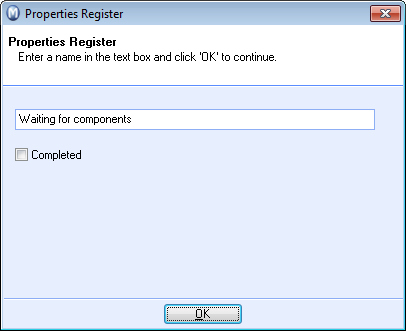
- Click OK.
![]() The new activity status is now ready for
use throughout the program.
The new activity status is now ready for
use throughout the program.
Read more about: