Stock Movements and Reservations
View -
Warehouse - Warehouse - Stock movements and reservations ![]()
In the stock movements and reservations window, you have a complete overview of the reasons for all changes to stock. You can track all the movements of a particular unit, based on its serial number for example, right from when it arrived at the company until it was sent to a customer. You can also see what stock items are reserved for customers.
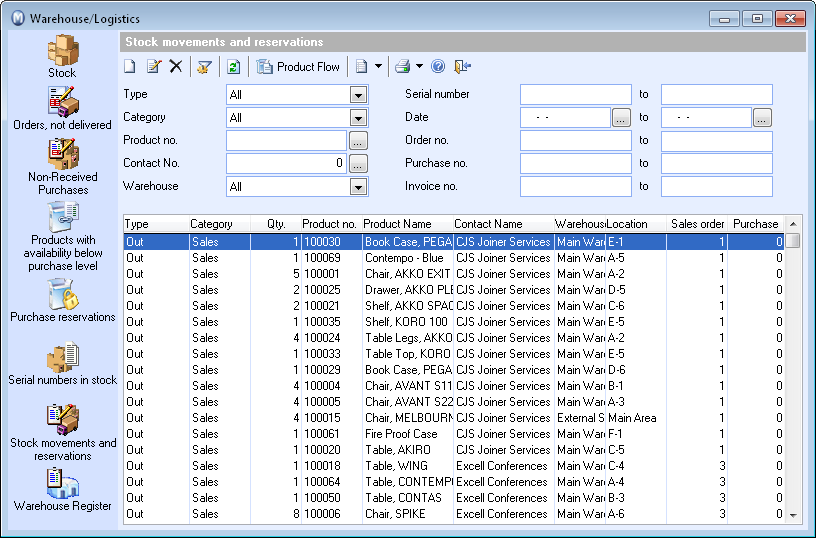
The movements are categorised automatically based on which process led to the stock movement. In other words, whether the stock movement was the result of an invoice, credit note, purchase order, stocktaking, assembly/disassembly of product bundles, warehouse transfer or something else.
Stock movements can also be created manually if stock needs to be adjusted outside the procedures in the other modules. Only manually created stock movements can be deleted.
Read more in Important Tools.
![]() The product flow window allows you to track all stock movements. The window
displays the items that caused the movement and allows you to view the
journal entries linked to the movements (if any entries have been registered).
The product flow window allows you to track all stock movements. The window
displays the items that caused the movement and allows you to view the
journal entries linked to the movements (if any entries have been registered).
![]() By clicking on the arrow button to the right of Create activities you can create customised
activities. You decide on the content for the activity yourself and also
which modules the activity template will be available in.
By clicking on the arrow button to the right of Create activities you can create customised
activities. You decide on the content for the activity yourself and also
which modules the activity template will be available in.
At the top of the window you will find a number of selections used to limit the stock movements and/or stock reservations displayed. Filter changes are not shown until you click Update or use the [F5] function key.
The following filters are available:
Type: You can select whether both stock movements and reservations are to be displayed, or just reservations or movements in/out.
Category: You specify which category of stock movement is to be displayed. The category indicates the process in the company (and in Mamut) that resulted in the movement. You can also select (None) to display movements in all categories.
Product no.: You can enter a product number or browse to find a product in order to display just the stock movements and/or reservations linked to this product.
Contact no.: You can enter a contact number or browse to find a contact (customer) in order to only display the stock movements and/or reservations linked to this contact.
Warehouse: You can specify the warehouse for which you wish to display stock movements and/or reservations.
Serial number: You can enter from and to serial numbers in order to display just the stock movements and/or reservations for serial numbers in this range.
Date: You can enter a date or
click the ![]() button to set a time interval for the stock movements and/or
reservations to be displayed.
button to set a time interval for the stock movements and/or
reservations to be displayed.
Order no.: You can enter a sales order number in order to display just the stock movements and/or reservations linked to this sales order.
Purchase no.: You can enter a purchase number in order to only display the stock movements and/or reservations linked to this purchase.
Invoice no.: You can enter an invoice number in order to only display the stock movements and/or reservations linked to this invoice.
Read more about:
Creating Stock Movements manually