Variation Settings
View - Product - Product Register - Variation tab - Variation Settings button
![]()
Variations can, to a certain degree, differ from the main product. Through Variation settings you specify which settings will vary.. The product information that does not vary will be retrieved from the main product’s product card.
![]() Tip! In Company settings for Product
in the Default values tab you
can set Default settings for products
with variations. The setting will be the default that will apply
to all new products. This will simplify the process in creating new main
products with product variations considerably, particularly if you have
many products with the same variation attribute. Default settings can
be overridden at product level through the Variation
tab under Variation settings.
These settings will not apply to existing products.
Tip! In Company settings for Product
in the Default values tab you
can set Default settings for products
with variations. The setting will be the default that will apply
to all new products. This will simplify the process in creating new main
products with product variations considerably, particularly if you have
many products with the same variation attribute. Default settings can
be overridden at product level through the Variation
tab under Variation settings.
These settings will not apply to existing products.
Default Settings retrieves the default settings that are defined in the Company Settings for Product. This might be helpful if, for example, you made changes to the default settings after a product had been created and you now wish to apply the default settings to that product.
Information that varies for each variation
The Variation Settings window allows you to select the information that will differ for each variation. This could often just be warehouse information such as current stock and EAN-code. It is also possible to have individual prices for each variation. You edit the information through the Variation tab in the Product Register or in the Variation matrix.
Prices: Select this if the variation price differs from the price of the main product.
Stock: Select this if current stock is individual to each of the variations.
![]() Note! If the product shall vary in price, but not in stock, the
stock value list report will not be able to show the value of the product.
However, you can view the stock value by printing the report Stock value list (stock movements),
or the Stock List
reports.
Note! If the product shall vary in price, but not in stock, the
stock value list report will not be able to show the value of the product.
However, you can view the stock value by printing the report Stock value list (stock movements),
or the Stock List
reports.
Unit: Select this to set another unit for the variation that differs from the main product.
Qty. per unit: Select this to
edit the quantity per unit that differs from the main product.
EAN code: Select this in order to enter an EAN code that differs
from the main product.
Commodity code: Select this to enter a commodity code that differs
from the main product.
Weight: Select this in order to enter another weight for the variation
that differs from the main product.
Volume: Select this to enter a volume that differs from the main
product.
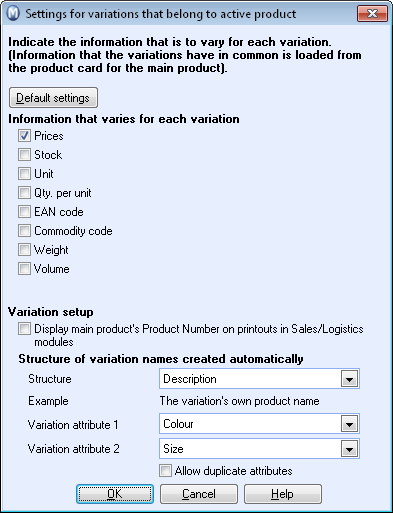
Variation setup
Display main product's Product Number on printouts in Sales/Logistics modules: Tick this to make use of the main product’s product number on printouts for selling and purchasing the product. If this is not selected, the variation’s product number will be used.
Structure of variation names created automatically
When you create variations for a main product, the variations are linked to the main product and are treated as sub products; but these will be individual products for your customers. Depending on how you create variation attributes, it could be necessary to build product variation names. The settings simplify this process so you do not have to enter a detailed product name for each variation. The process is automated according to the setting.
The Structure drop-down list allows you to set how the name will be structured. Variation attributes refer to the attributes defined in the Properties Register, e.g. Colour, while variation value refers to the different values that can apply to each attribute, e.g. Green.
In the line Example below the drop-down list, you will see an example of how the product name will look for your selected structure.
Variation attributes
Variation attribute 1 and variation attribute 2: You can define up to two fixed attributes for the variations of your product. Select from the drop-down list the attributes that will apply for the variation. The attributes (e.g. Colour) and the different values (e.g. red, green, yellow) are defined in the Properties Register.
![]() Tip! You can easily access the Properties
Register by right-clicking on the variation attribute list.
Tip! You can easily access the Properties
Register by right-clicking on the variation attribute list.
Allow duplicate attributes: Select this if you want several variations of a main product to have identical attribute values. The box will be ticked if you have already created variations with duplicate values, and you cannot remove the tick before this is corrected.
Read more about:
How to create and edit all Variations/Variation Links for a Product
Variation Matrix, Variation Links
Company Settings for the Properties Register