Click the button with your user name.
Enter your PIN-code.
The PIN-code consists of 4 digits. If you make a mistake you can click/press
CLR to remove the entry, or Cancel.
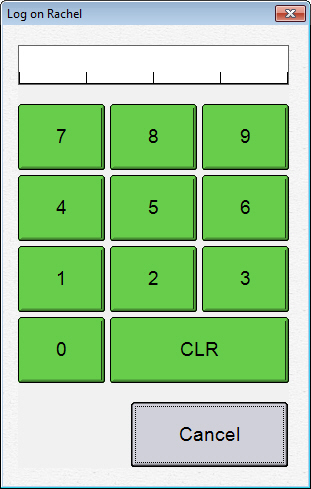
The Log on screen displays every time the system is started or after a user has logged out. None of the functions in the system will be available before you have logged on. The window is also used to exit the application.
How to log on
Click the button with your user name.
Enter your PIN-code.
The PIN-code consists of 4 digits. If you make a mistake you can click/press
CLR to remove the entry, or Cancel.
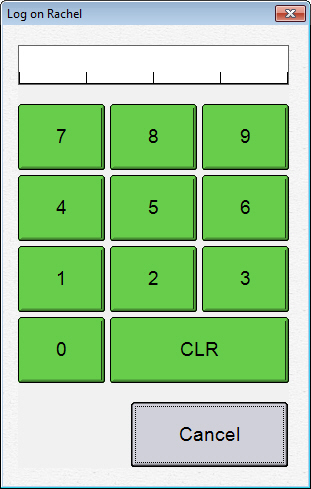
 You will be logged in and the
main sales registration window will be displayed.
You will be logged in and the
main sales registration window will be displayed.
PIN-code: If it is the first time a user logs into the system, or the first logging in after the PIN-code was changed by the administrator, the PIN-code needs to be entered. You will also need to repeat the PIN-code before logging into the system.
Read more about PIN-codes here.
 Note! If you have forgotten your PIN-code
you will need to contact the system administrator, who can create a new
PIN-code.
Note! If you have forgotten your PIN-code
you will need to contact the system administrator, who can create a new
PIN-code.
Log out: Select Log out to log your user ID off the system.
Exit: Clicking on Exit will close the entire Mamut Point of Sale. This button can be used for closing the program before you have logged in, or after you have logged out. This is the only way to exit the program.
Read more about:
About the administration of Mamut Point of Sale