 Edit: Select the user in the list
and click on the Edit button to
open the User settings window.
Edit: Select the user in the list
and click on the Edit button to
open the User settings window. 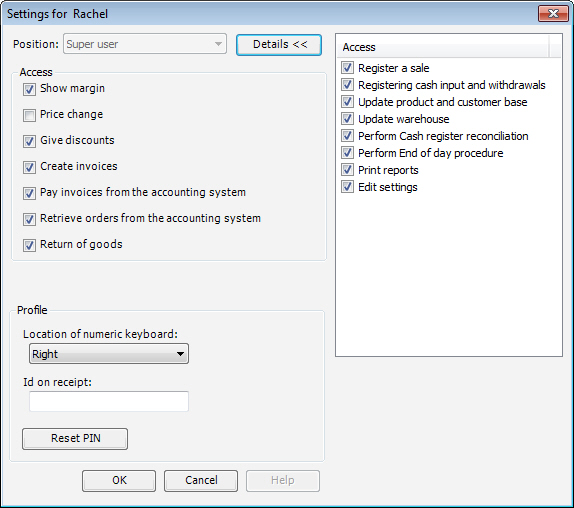
Mamut Point of Sale allows user access based on pre-defined positions, which can be customised to a certain degree. A user is allocated a position and through this is given access to a set of functions. The settings are accessed by clicking Administration - Users and Security.
Get users from accounting system: Click this button to open a list of users registered in Mamut Business Software who have not been transferred to Mamut Point of Sale. You can import these and allocate them positions so that they will be given access to Mamut Point of Sale.
 Edit: Select the user in the list
and click on the Edit button to
open the User settings window.
Edit: Select the user in the list
and click on the Edit button to
open the User settings window.
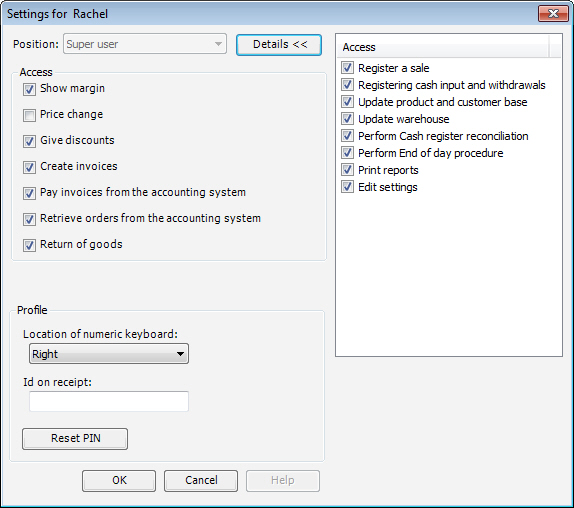
Position
No access: No access to Mamut Point of Sale.
Sales person: The user can register sales.
Sales person, expanded: The user can register sales, perform cash withdrawals and deposits, cash register reconciliations, import products and customers and update stock levels.
Super user: Same access as for Sales person, expanded plus access to the End of day procedure, users/security, options and reports.
 Note! By default, users are created
without access, so the Super user will need to define positions before
the users can log onto the system. It will not be possible to close the
window if none of the users has been made Super user.
Note! By default, users are created
without access, so the Super user will need to define positions before
the users can log onto the system. It will not be possible to close the
window if none of the users has been made Super user.
Access
Show margin: Applies to sales registrations.
Price change: Gives the user access to changing the unit price at sales entry.
Give discounts: Gives the user access to adding discount percentages at sales entry. Read more here.
Create invoices: Gives the user access to creating invoices in Mamut Point of Sale, that can be printed from the accounting system later.
Pay invoices from the accounting system: Gives the user access to pay invoices retrieved from the accounting system. Read more here.
Retrieve orders from the accounting system: Gives the user access to retrieve orders from the accounting system, edit them and pay them. Read more here.
Return of goods: Gives the user the possibility to offer the customer the alternative to return goods and pay them back in the selected payment form. Read more here.
Profile
Location of numeric keyboard: Here, you can customise the screen for left- and right-handed users so that the numeric keypad is either placed to the left or the right of the screen.
ID on receipt: The text you enter here will show on sales receipts that user has entered if you selected that the seller's ID should show under Administration - Options - Receipt - Show operator ID.
Reset PIN
Here, you allocate a new PIN-code to users, who need a new one. A random code will be created, which you will have to note down and pass on to the affected user. The Super user will always need to do this for a new user as well as for users, who are being given to the cash register.
Read more about PIN-codes in Mamut Point of Sale here.
 Mamut
Online Backup: Mamut Online Backup
allows you to perform secure and efficient backup and to distribute your
files safely in an easy, user-friendly way! Mamut Online Backup is easy to
use and encrypted backups are taken continuously while the user is connected
to the Internet. The service does not replace your backups from within
the program, but can help you to store the backup copy you are taking
through the program's own function for this in a secure manner. Find out
more about this service at www.mamut.co.uk/onlinebackup.
Mamut
Online Backup: Mamut Online Backup
allows you to perform secure and efficient backup and to distribute your
files safely in an easy, user-friendly way! Mamut Online Backup is easy to
use and encrypted backups are taken continuously while the user is connected
to the Internet. The service does not replace your backups from within
the program, but can help you to store the backup copy you are taking
through the program's own function for this in a secure manner. Find out
more about this service at www.mamut.co.uk/onlinebackup.
Read more about:
About the administration of Mamut Point of Sale
Logging onto Mamut Point of Sale