 Note! For multi-user installations,
it is extremely important that the program is installed on the machine
designated as the server first.
Note! For multi-user installations,
it is extremely important that the program is installed on the machine
designated as the server first. Your licence determines how many computers you can install the program on. If you have already installed the program, you can check how many computers you can install the program on by clicking Help - About.
When performing a multi-user installation, you must install the program on a computer first, and then select the computer/server where the database should be located. Following this, you need to share the document directory and give the other machines full access to the database so that they are able to link to it and retrieve information from there. See here for more information on how to share the document directory.
When you have completed the server setup, you can install the program on the machines of the other users.
 Note! For multi-user installations,
it is extremely important that the program is installed on the machine
designated as the server first.
Note! For multi-user installations,
it is extremely important that the program is installed on the machine
designated as the server first.
The database on one of the users' computers
All the computers in the network share information from the database, which is installed on one of the computers. Other users can only access the system if the server computer is running.
Client Installation Client Installation
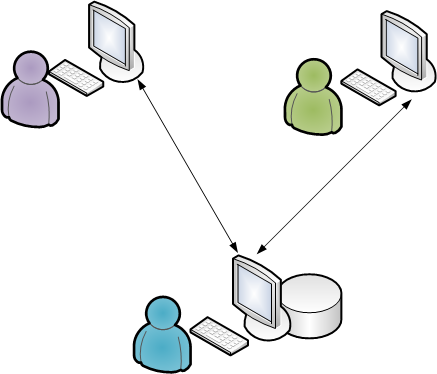
Server Installation - Database
However, it may still be sensible to place the database on the computer of the person who uses the program the most. This user will then have the quickest access to the files in the database. It is common to use the network's newest or fastest computer as the server, in order to ensure speed and reliability.
The database on one server
In a 'client-server' network, one of the computers is used as a dedicated server from which all files are shared. An example of an operating system for a 'client server' network is the Windows 2000 Server.
In a 'client server' network you should place the database in a place on the server where all the users of the program have access to it. The Mamut Business Software program files still need to be installed on every single computer.
Install the program files on the server first.
Dedicated Server with Server Installation and Database
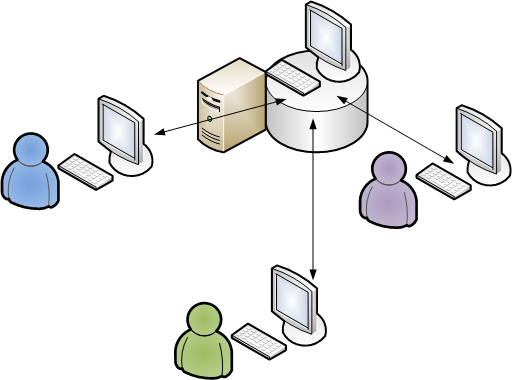
Client Installations
Copy installation files for simpler client installations
When you are installing onto the server computer you are able to choose to copy the installation files for client installation, within the install wizard. These installation files can later be used by other users who want to install the program. This will thereby simplify the installation process for the users, and as the system administrator you are able to predefine the values. Other users will also be connected directly to the correct server and instance.
 Note! You must select a network location
to which the other users have access. Other users will not be required
to install the program using a CD; they can install from this folder.
Note! You must select a network location
to which the other users have access. Other users will not be required
to install the program using a CD; they can install from this folder.
How to Install: Server Installation
How to Install: Client Installation
SQL Server®
Mamut Business Software uses Microsoft® SQL Server® 2005 as a database. When installing the program it will check if you already have Microsoft SQL Server installed on the computer.
If it is already installed, you are able to use it. We recommend that you create a separate instance for Mamut Business Software. This can be done in the wizard for installation.
Firewall
When you select server installation, the system will automatically open a path for the SQL Server in Windows Firewall, if it is used. If you use other program software with Firewall, you must enter Exceptions within the Firewall for SQL. Read more about Firewall here.
Database area
The database files contain all data that you enter in the different
modules in the program. When installing the program, the predefined file
paths to the database files are:
Windows XP
Windows Vista
 Note! The database files must be installed
on a local disk on the server. The files cannot be installed on a mapped
drive or an external device.
Note! The database files must be installed
on a local disk on the server. The files cannot be installed on a mapped
drive or an external device.
Document directory
The document directory is used by the system to save document files, picture files, report files and other files that are not part of the database. Mamut.ini is located in the same place as the document directory. Each system database gets its own area, for example system001, system002 etc. In a multi-user installation you need to state the network path during installation/updating.
 Tip! You can find the programs document
directory under View - Settings
- Other settings - Other
programs. This applies from version 12. You can open the document
directory in Windows Explorer by selecting File
- Database utilities
- Go to company database document directory.
Tip! You can find the programs document
directory under View - Settings
- Other settings - Other
programs. This applies from version 12. You can open the document
directory in Windows Explorer by selecting File
- Database utilities
- Go to company database document directory.
Generally the document directory is located at:
Windows XP
Windows Vista
 Note! The document directory must be
shared in the network so that all users have access. You can create and
share a document directory in advance, or allow the system to create it
for you and share it during the installation/first time startup. Read
more about this here.
Note! The document directory must be
shared in the network so that all users have access. You can create and
share a document directory in advance, or allow the system to create it
for you and share it during the installation/first time startup. Read
more about this here.
Security
The SQL Server, installed together with Mamut Business Software, uses SQL Authentication by default. The system administrator can differentiate between the users' access to the company database in the SQL Server.
Updating the network installation
Updates in a multi-user environment should be undertaken by the system administrator. The server should be updated first, but only once a backup has been taken and all users have logged off. Once the server is updated the user will receive a message when they log on to the system via their work station, telling them that their version needs updating.
When the update is available you will find information about the update and the update wizard on the Internet: www.mamut.co.uk/update(external link).
Read more about: