Managing your Trend Rules
Trend rules are the tests that are carried out on the balances of nominal
accounts. They inform you when the total value of transactions one month
is significantly higher than the previous month, or significantly different
from the average value every month. The Mamut Validis
trend rules examine your accounting data in order to identify areas where
a transaction falls outside of the usual trend of data for its nominal
account.
Trend rules look at the aggregate value of the transactions that go
through a nominal code in each period. If the total value of transactions
is significantly different to that which occurred in the previous period,
or the average, the trend is deemed to have broken. Examples might include
a sudden increase in entertainment expenses in one month, or a month in
which wage costs were lower than usual.
To switch any rule on or off, to adjust
the importance of the rule, or to change the frequency at which it analyses
the data, click on the rule description.
The menu option Trends Editor
displays a list of the trend rules in Mamut Validis.
Select the rule you want to edit.
How to select
an accounting rule
Select the menu
option Configuration - Trends
Editor. The Trends
screen lists all of the Trends
that Mamut Validis can apply
to your data. It shows which rules have been applied and which have not.
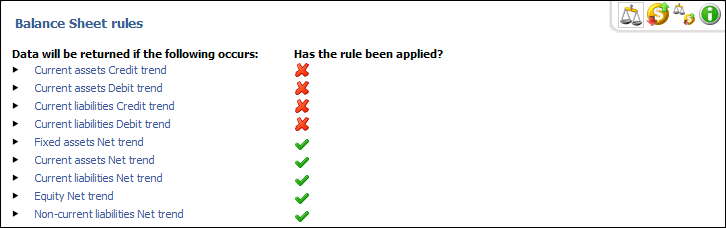
You
can click one of the three buttons in the top-right corner of the screen
if you want to change which rules are displayed:
 .View Balance Sheet: Displays the rules that only apply to your Balance
Sheet.
.View Balance Sheet: Displays the rules that only apply to your Balance
Sheet.
 .View Profit
and Loss: Displays the
rules that only apply to your Profit and Loss.
.View Profit
and Loss: Displays the
rules that only apply to your Profit and Loss.
 .Both
Balance Sheet and Profit and Loss:
Displays the rules that apply to both your Balance Sheet and Profit
and Loss.
.Both
Balance Sheet and Profit and Loss:
Displays the rules that apply to both your Balance Sheet and Profit
and Loss.
Click on the trend rule you wish to edit.
Choose to either Enable
or Disable
the rule by checking the appropriate box.
Set
level of importance from the drop-down list by choosing Low,
Medium or
High.
Set
rule frequency to either monthly,
quarterly
or annually
through the drop-down menu.
Select
accounts you would like the rule to be applied to, by checking
the appropriate boxes.
Click Apply
to approve the changes and finish editing the rule.
 The Trend Rule has now been edited.
The Trend Rule has now been edited.
Read more about:
Profile Details
The Analysis Reports
Summary Dashboard
The Trend Rules Report
Managing your Accounting
rules
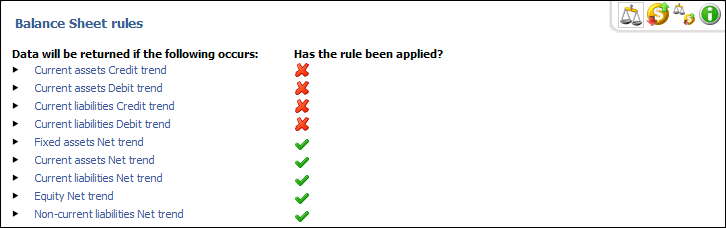
 .
. .
.
 The Trend Rule has now been edited.
The Trend Rule has now been edited.