Showing Current Stock Levels in the Webshop
The Webshop can show the stock level for all stocked items, which are offered online. The Stock level is the number of products in stock minus the number of products already allocated to customers by order or reservation or any other way. The stock level is supported by all website templates that show products on their front page and the stock level will also be shown per variation (add-on product for some program versions), where a product is sold in variations. Read more in Product Variations.
![]() Note! The stock level, which will be
shown in the webshop, is defined as the stock available to sell. Thus
products, which have already been linked to a client, will not be included.
Note! The stock level, which will be
shown in the webshop, is defined as the stock available to sell. Thus
products, which have already been linked to a client, will not be included.
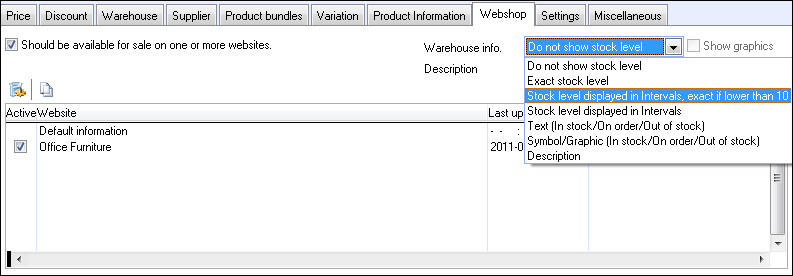
You can select whether or not a product is displayed with a stock level in the webshop from the Warehouse info drop-down menu in the Webshop tab in the Product register. Should you wish not to show the stock level, you leave the drop-down menu set to Do not show stock level. If you do want to show stock levels, you can select between various ways of doing so:
The stock levels can be displayed in different ways:
Exact stock level will show the exact number of the product in the warehouse, which is available for sale. Example: Availability: 29 items in warehouse.
Stock level displayed in Intervals,
exact if lower than 10: Shows the stock level in intervals, but once stock levels drop below 10 items, the exact number in stock will be displayed. The
intervals are:
10 - 19
20 - 49
50 - 99
100 +
500 +
Example for 26 items remaining in stock: Availability:
20 - 49 items in warehouse.
Stock level displayed in intervals
will show stock levels in intervals. The
intervals are:
1 - 5
6 - 9
10 - 19
20 - 49
50 - 99
100 +
500 +
Example for 26 items remaining in stock: Availability:
20 - 49 items in warehouse.
You can edit the text used to display the stock level. The default lead text is Availability. Thus, the text - as it appears to the customer - is, for instance, Availability: 20 - 49 items in warehouse. Read more in Labels.
Text will show a set text for each status:
- In stock
- From suppliers
- Out of stock
![]() Note! These are predefined texts.
The user defined field below is used with the user defined text. You can
edit these texts by editing the labels.
Note! These are predefined texts.
The user defined field below is used with the user defined text. You can
edit these texts by editing the labels.
Symbol/graphics: Show symbols for In stock, From suppliers and Out of stock only. You can select which symbols to display in Website settings via the Website settings tab.
Description:
Lets you choose your own text and show it in the webshop instead of displaying
the number of items in stock. The text you wish to display is entered
in the Description field. You also need to select Description from the
drop-down list in order to display the text.
Example: "Sale: Only a few left!"
Product's product category: Instead of warehouse status, the product category selected in the product category field on the product card will show. You can create product categories from the properties register.
![]() Tip! You can define the selection criteria in the Default values tab in Module settings for product, so that you will not have to enter them every time you create a new product.
Tip! You can define the selection criteria in the Default values tab in Module settings for product, so that you will not have to enter them every time you create a new product.
To administer several products you can edit the display mode for stock for a selection of products by using the Updating a Selection of Products functionality.
![]() Note! Stock level shows the level at the last webshop upload. Thus the levels will only be completely accurate
from right after an upload up until the first order, either in the webshop
or directly in the program. It is thus recommend that the import of web
orders is routinely followed up with a webshop upload to allow for maximum
accuracy in the stock level display. It might also be a good idea to publish
a disclaimer in your webshop stating that stock levels are not binding.
Note! Stock level shows the level at the last webshop upload. Thus the levels will only be completely accurate
from right after an upload up until the first order, either in the webshop
or directly in the program. It is thus recommend that the import of web
orders is routinely followed up with a webshop upload to allow for maximum
accuracy in the stock level display. It might also be a good idea to publish
a disclaimer in your webshop stating that stock levels are not binding.
Read more about:
Updating a Selection of Products