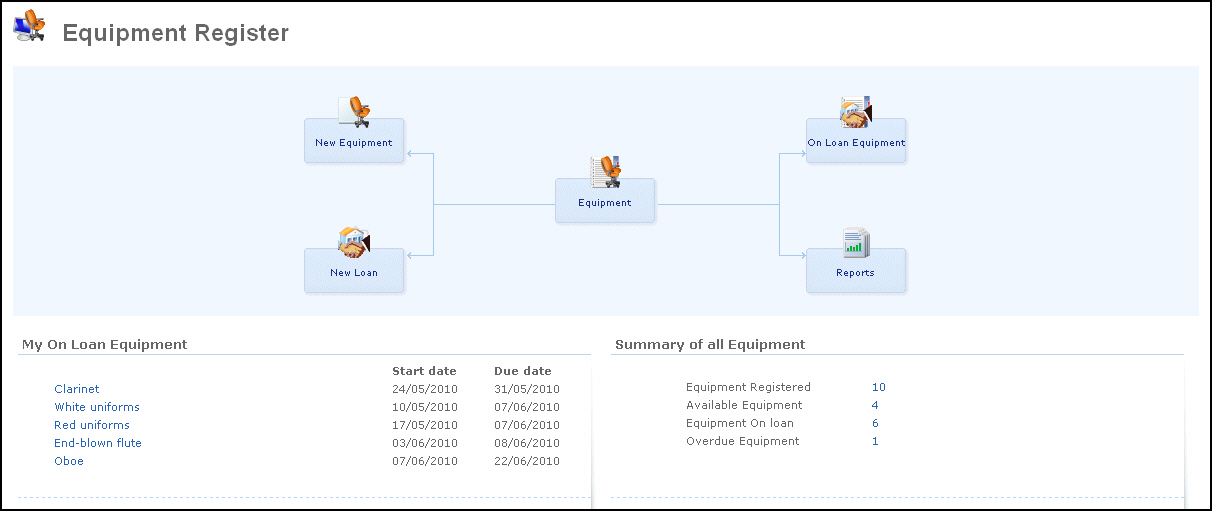
The Equipment Register in Mamut Online Desktop provides you with an online overview of your organisation’s equipment. Here you are able to loan and return equipment, as well as create, view, and edit your equipment online, anywhere and at anytime.
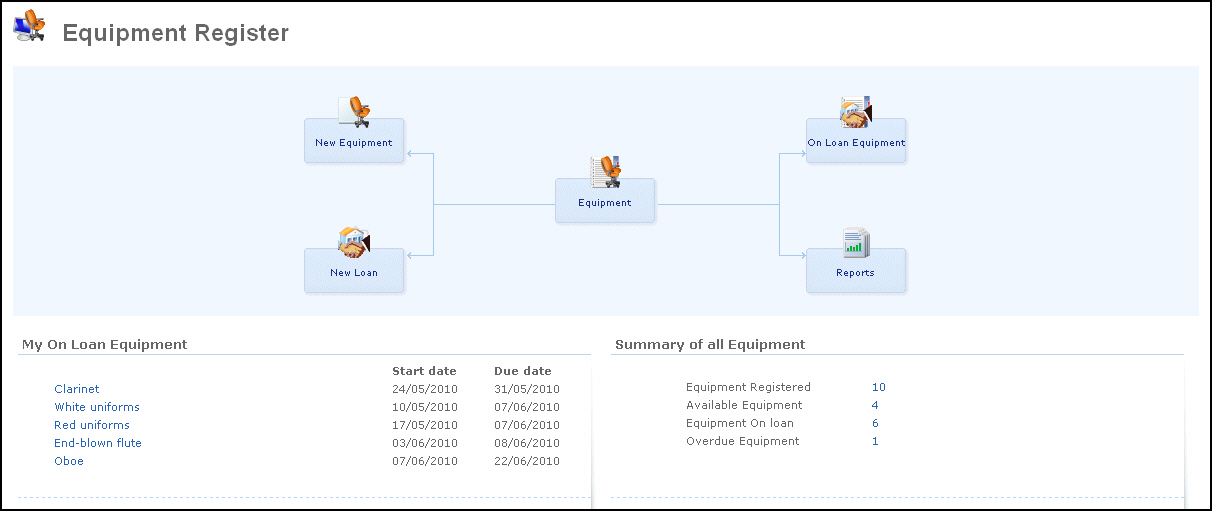
In order to get to the Equipment Register work area click on Work Areas - Equipment Register. The Equipment Register work area provides you with direct access to the following areas:
 New Equipment allows you to create
new equipment. Read more about how to create a new piece of equipment
here.
New Equipment allows you to create
new equipment. Read more about how to create a new piece of equipment
here.
 New Loan takes you directly to
the Equipment Loan card where you can select which equipment is going
to be loaned and register the loan details; including the borrower and
the dates of the loan. Read more about how to loan a piece of equipment
here.
New Loan takes you directly to
the Equipment Loan card where you can select which equipment is going
to be loaned and register the loan details; including the borrower and
the dates of the loan. Read more about how to loan a piece of equipment
here.
 Equipment
displays a sortable list of all equipment including information about
category, location and status. In addition, from this screen you are able
to create a new piece of equipment or register an existing piece as on
loan.
Equipment
displays a sortable list of all equipment including information about
category, location and status. In addition, from this screen you are able
to create a new piece of equipment or register an existing piece as on
loan.
 On Loan Equipment provides you
with a sortable list of all the pieces of equipment that are on loan.
It includes information about the piece of equipment, the borrower, the
dates and the status. This view also allows you to register a piece of
equipment as returned as well as to send an e-mail to the borrower if,
for example if the loan is overdue.
On Loan Equipment provides you
with a sortable list of all the pieces of equipment that are on loan.
It includes information about the piece of equipment, the borrower, the
dates and the status. This view also allows you to register a piece of
equipment as returned as well as to send an e-mail to the borrower if,
for example if the loan is overdue.
 Three Reports are available for
the Equipment Register:
Equipment List, On Loan List and Repertoire List (Repertoire List is only
available for music organisations). These reports help you to keep track
of your equipment and they provide an overview of the equipment's movements.
You can print the reports or export them to Excel. Read more about how
to work with reports here.
Three Reports are available for
the Equipment Register:
Equipment List, On Loan List and Repertoire List (Repertoire List is only
available for music organisations). These reports help you to keep track
of your equipment and they provide an overview of the equipment's movements.
You can print the reports or export them to Excel. Read more about how
to work with reports here.
Along the base of the Equipment Register work area you have two information boxes: My on Loan Equipment that provides you with a quick overview of the pieces of equipment that are currently on loan and Summary of all Equipment where you can see how many pieces of equipment you have registered and their statuses.
Read more about: