
View - Accounting - Journal
Entry 
How to update ledgers from Journal Entry
Select View - Accounting and Journal entry.
 Click Update ledgers.
Click Update ledgers.
Alternatively, choose View - Accounts
and Update ledgers from Journal entries.
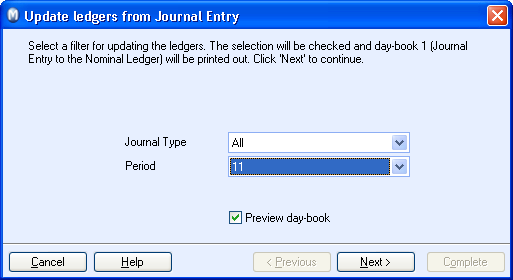
Create your filter for updating ledgers. You can choose to update a journal type, period or all Journal types/Periods. (Combinations are available i.e. Journal type Sales invoice combined with period 3.)
Tip! If you have selected Batch journal entry in the Journal Entry user settings, you can select batch journal entry in the Filter window.
Remove the tick next to Preview day-book if you do not want to see this prior to the ledger update.
Click Next.
Check that the content of the day-book preview is correct (if you selected to see a Preview in step 4).
Click Close Preview to exit the preview screen.
Click Previous if there was an error in the preview. You can go back and place a new query and see a new preview of the day-book.
Select your preferred Print medium for the original printout of the day-book once the content of the preview is correct. If you select the printer, you need to approve the printout.
Click Complete to update the ledgers with the journal entries. If you click on No the Day-book will be re-printed. You will not be able to make changes to the Day-book, just to re-print the report.
 The journals are being transferred to
the Financials.
The journals are being transferred to
the Financials.
Day-Book
The day-book is saved electronically on the document directory in PDF format. The standard document directory is: C:\Documents and settings\All Users\Public Mamut\Mamut6847\Data\System001\Client\000\001\Documents\Journals
However this can deviate. You can find the document directory under View - Settings - Other Settings - Other programs.
 Tip! Select File
- Database utilities - Go
to company database document directory in order to open the area
in Windows explorer.
Tip! Select File
- Database utilities - Go
to company database document directory in order to open the area
in Windows explorer.
Read more about: