User Settings for the Supplier Ledger
View - Settings - User - Settings per Module - Supplier Ledger ![]()
![]() User settings only apply to you and
will not affect other users of the system. This allows you to customise
the customer and supplier ledger modules in order to work in an efficient
manner. Through the user settings you decide how the customer/supplier
ledger should be laid out and function. You have access to the user settings
through the Customer/Supplier list, Ledger list,
Aged analysis, Balance list
and via the Settings per Module
tab in your user profile.
User settings only apply to you and
will not affect other users of the system. This allows you to customise
the customer and supplier ledger modules in order to work in an efficient
manner. Through the user settings you decide how the customer/supplier
ledger should be laid out and function. You have access to the user settings
through the Customer/Supplier list, Ledger list,
Aged analysis, Balance list
and via the Settings per Module
tab in your user profile.
The Supplier Ledger settings window allows you to define the settings via the following tabs:
Default
The tab provides three pre-defined settings to choose from.
Simple: Simplifies the screen and displays only mandatory fields.
Normal: Shows standard fields and functions.
Advanced: Includes more fields and additional functions.
Click the relevant button to choose one of the pre-defined setups.
General
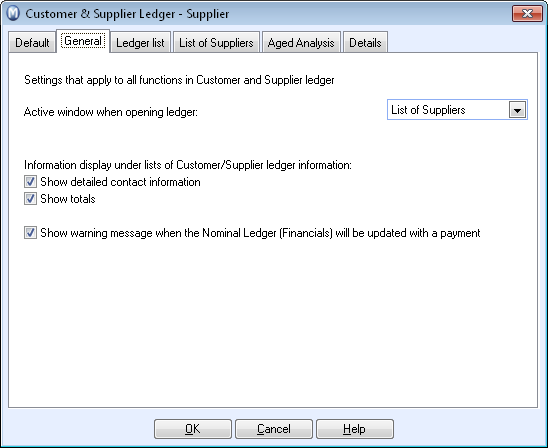
From this tab you can select the default for the Customer and Supplier ledger display that will activate when you open the Customer and supplier ledger. You can also select what information will be displayed under lists with Customer and supplier ledger information.
Active window when opening ledger: This specifies the ledger display for Customer ledger start-up.
Show detailed contact information: Displays information about the contact under lists of customer and supplier ledger information.
Show totals: This shows totals for all items under lists of customer and supplier ledger items.
Show warning message when the Nominal
Ledger (Financials) will be updated with a payment: When registering
a payment via the Supplier Ledger and this check-box is activated, a warning
will be displayed, before a payment is transferred from the Supplier Ledger
to the Nominal Ledger. When this check-box is not active, the warning
will be skipped.
Read more in Entering Receipts and Payments in the Customer and Supplier Ledger.
Ledger list
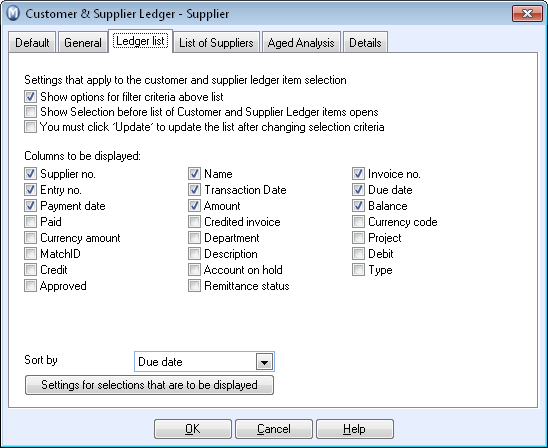
In this tab you can define the settings to apply to the customer and supplier items in the Customer and supplier ledger list.
Show options for filter criteria above list: Provides extra options in the customer and supplier ledger list.
Show selection before list of customer and supplier ledger items open: Allows you to specify selections before the customer and supplier ledger list opens.
You must click "Update" to update the list after changing selection criteria: Select this if you have a lot of data - it will then be quicker to set selections.
Columns to be displayed: Select the columns you want displayed in the customer and supplier ledger list.
Sort by: The customer and supplier ledger list opens with the sorting types you choose from here.
Settings for selections that are to be displayed: By clicking on this button, a dialogue box will open from which you can select available options to be displayed in the Filter drop-down list on the ledger list card. There is a number of opportunities for specifying selections depending on whether the items are open or closed.
List of Suppliers
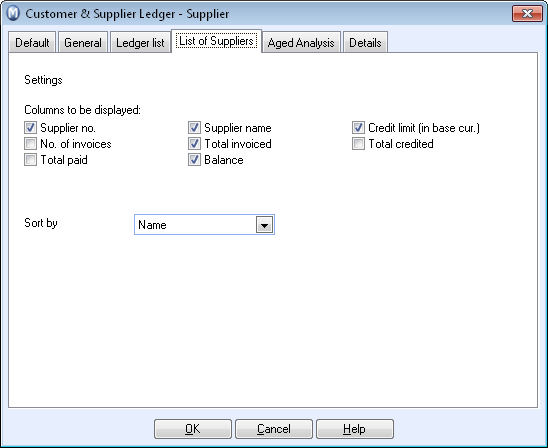
This tab specifies the settings that apply to the display of the Supplier list.
Columns to be displayed: Select the columns you want displayed in the Supplier List.
Sort by: The supplier list opens with the type of sorting you chose here.
Aged analysis
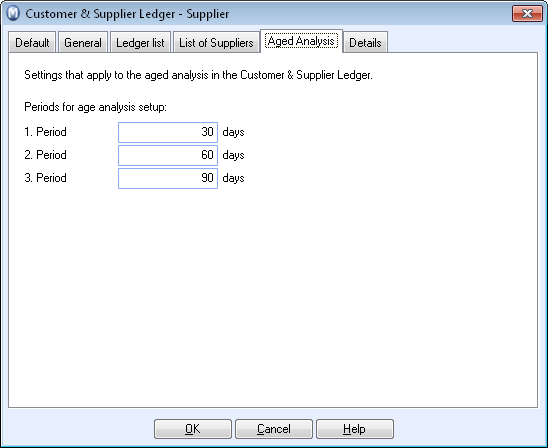
This tab defines what settings that apply to the display of Aged analysis.
Periods for age analysis setup: Here you select groupings for your aged analysis display - the fields can be edited but standard groupings are 30, 60 and 90 days.
Details
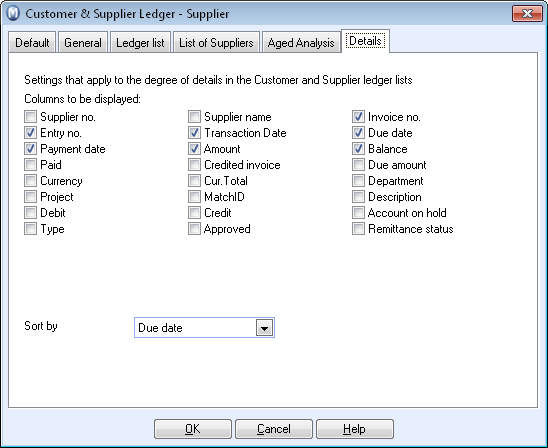
The tab lists what settings apply to the level of detail in your customer and supplier ledger lists, and how the list will be sorted.
Columns to be displayed: Select the columns you want available and displayed in the detailed list.
Sort by: The detailed list opens with the type of sorting you chose here.
Read more about: