The Warehouse Register
View -
Warehouse - Warehouse - Warehouse Register ![]()
The Warehouse Register is a register of all your company’s warehouses. In it you can create warehouses and locations in these warehouses. You can also link products to warehouses and locations.
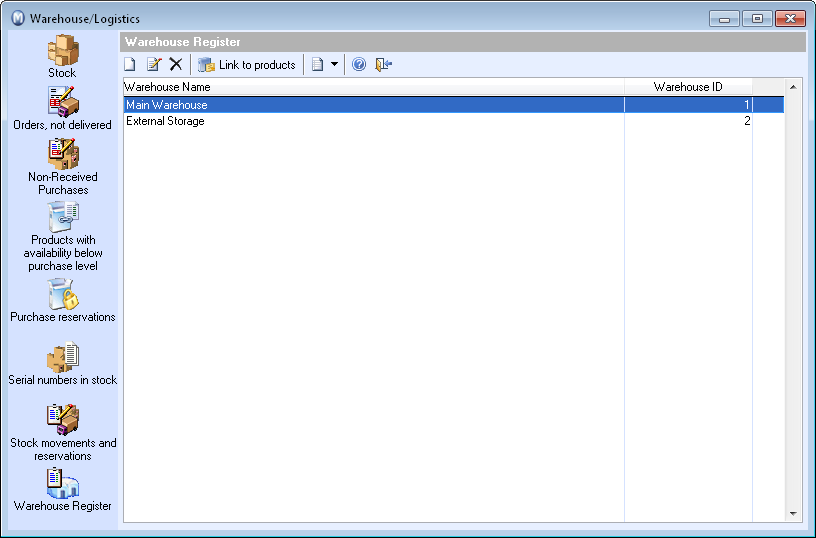
The actual stock updating is done during stocktaking and when performing warehouse related transactions.
![]() New: To create a new warehouse
go to; View - Warehouse - Warehouse
and click the Warehouse Register
button. Click New. Information regarding the warehouse is registered in the Warehouse Information. Read more in Warehouse Information.
New: To create a new warehouse
go to; View - Warehouse - Warehouse
and click the Warehouse Register
button. Click New. Information regarding the warehouse is registered in the Warehouse Information. Read more in Warehouse Information.
![]() Edit: Click here to edit the warehouse
information.
Edit: Click here to edit the warehouse
information.
![]() Delete: Delete the warehouse. You cannot delete a warehouse which has
previously been in use. If you wish to stop using the warehouse, make
sure all warehouse links to the products have been deleted in the warehouse.
Empty the warehouse by the stocktaking feature.
Delete: Delete the warehouse. You cannot delete a warehouse which has
previously been in use. If you wish to stop using the warehouse, make
sure all warehouse links to the products have been deleted in the warehouse.
Empty the warehouse by the stocktaking feature.
![]() Link to products: Links products
to the warehouse.
Link to products: Links products
to the warehouse.
![]() By clicking on the arrow button to the right of Create activities you can create customised activities. You decide on the content of the activity yourself and also
which modules the activity template will be available in.
By clicking on the arrow button to the right of Create activities you can create customised activities. You decide on the content of the activity yourself and also
which modules the activity template will be available in.
![]() Tip! If you are maintaining several
warehouses, you can define a default warehouse and location for your user
by going to the User Settings for Products, then the Warehouse
tab.
Tip! If you are maintaining several
warehouses, you can define a default warehouse and location for your user
by going to the User Settings for Products, then the Warehouse
tab.
To link a warehouse to products
- Go to View - Warehouse - Warehouse - Warehouse Register.
- Select a warehouse from the list.
-
 Click Link
to products.
Click Link
to products. -
 Click New.
Click New. - Select the products to be linked to the warehouse by checking the box to the left of the product number. You can also change the Location in the various location drop-down lists.
- Click OK.
![]() You can now manage the products via the warehouse.
You can now manage the products via the warehouse.
![]() Tip! You can also link each individual
product to the warehouse via the Warehouse
tab in the product register.
Tip! You can also link each individual
product to the warehouse via the Warehouse
tab in the product register.
Read more about: