The focus areas on the left hand side of the desktop, provide quick
access to those functions that have a natural connection with one another.
For example, when you select Contact
Management in the left hand
menu, the window to the right will display buttons for the various functions
within the module. These are organised in such a way as to visualise the
process flow within the module. Clicking on a button will open the relevant
module window.
The buttons showing the process flow in
the main window, act as shortcuts to the various functions. Which buttons
are displayed, depends on your licence and the functions you have access
to.
Below this flow diagram you will find information boxes, buttons/shortcuts
to other functions and a user-defined 'My functions' button containing
further shortcuts. You can decide which information boxes and buttons
each focus area should display within this part of the window.
|

|
My Desktop
Here you can customise your own desktop to contain the information boxes
and buttons you require. |

|
Accounting
all accounting processes are gathered in one area. |
|

|
Status
For the Status focus area you can choose yourself which areas you want
a quick status overview for. |

|
Project
Project management with time sheet registration, profit/loss reports,
project purchasing, documents and activity linking. |
|

|
E-Commerce
Design your own web page and sell your products in the webshop. |

|
Administrator
The system administrator's desktop with
links to User administration, backup and more. |
|

|
Contact Management
Here you will find all available tools for customer management. |

|
Offers from Mamut
In this area you can find out about the latest offers from Mamut and our partners. |
|

|
Sales
The most commonly used function for anyone working in sales are gathered
here. |

|
Mamut Online Desktop
Mamut Online Desktop
provides you web based access to the information and functionality of
Mamut Business Software, along with the services
included within Mamut One. |
|

|
Time Sheet Input
If you are selling your services by the hour Time sheet registration
plays a vital part in being able to document your basis for invoicing
and for onward billing to your customers. |

|
Mamut Validis
Mamut Validis is a web based accounting service that is designed to provide a means of analysing and identifying potential anomalies within your accounting data. |
|

|
Purchase Order
The Purchases focus area contains shortcuts for all purchasing processes.
|

|
Startup
Mamut has set up a separate Startup portal that you can access directly
from within the program. |
|

|
Product & Warehouse
Maintain your Product register, prices and stock here and gain a quick
overview over all orders to be delivered. |

|
Mamut Information Desk
The program contains an optional news channel that is updated daily
via the Internet with information, news, user tips related to your program
and area of work and much more. |
|

|
Bank
All banking functions are gathered in a single location, including information
boxes with cash flow and cash holding information. |

|
Mamut Support Centre
From here you can get in touch with our Support department by entering
your query and transferring it to the Mamut Support Centre. You can also search
for answers to your questions in our article database. |
|
|
|

|
Introduction to Mamut
Here you will find a short introduction to Mamut. Until you have registered
your Mamut licence this page will open automatically when you start up
the program. |
 Within the user settings you can select which of the focus areas should
be active when you log in. This allows you to, directly access the functions
most frequently used. If you have set your monitor to a high screen resolution,
you will be able to see fixed information to the right of the desktop
for all focus areas that are not websites. Read more about this in the
section 'Desktop user settings' here.
Within the user settings you can select which of the focus areas should
be active when you log in. This allows you to, directly access the functions
most frequently used. If you have set your monitor to a high screen resolution,
you will be able to see fixed information to the right of the desktop
for all focus areas that are not websites. Read more about this in the
section 'Desktop user settings' here. 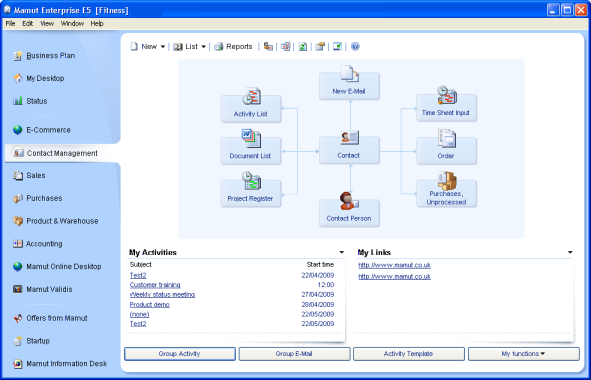

















 If you wish you can select to
If you wish you can select to