 Duplicate allows you to select which
information you wish to duplicate into a new job.
Duplicate allows you to select which
information you wish to duplicate into a new job.The job card gathers all of the information registered about one specific job.
To access the job card, click Lists - Jobs in the top menu of Mamut Online Desktop or click on Jobs on the Contact work area and then select the card you wish to open.
The window is divided into two sections. The top section contains a toolbar with the most common actions. More information about the general icons in the toolbar can be found here.
In addition, the following actions are available in the toolbar:
 Duplicate allows you to select which
information you wish to duplicate into a new job.
Duplicate allows you to select which
information you wish to duplicate into a new job.
 Invoice allows you to create sales
orders. Read more about creating sales
orders based jobs here.
Invoice allows you to create sales
orders. Read more about creating sales
orders based jobs here.
 Change
status allows you to change the project status. Read
more about changing the project status here.
Change
status allows you to change the project status. Read
more about changing the project status here.
 Project status overview gives you
an overview of the date, status and duration of each status of the project. Read more about project status overview
here.
Project status overview gives you
an overview of the date, status and duration of each status of the project. Read more about project status overview
here.
 Print allows you to print a set of reports linked to
the job. The available reports are Simple
budget report, Advanced budget
report, Job status report,
Fixed price job status and Jobs based on Purchases, Time Sheets &
Other Cost status.
Print allows you to print a set of reports linked to
the job. The available reports are Simple
budget report, Advanced budget
report, Job status report,
Fixed price job status and Jobs based on Purchases, Time Sheets &
Other Cost status.
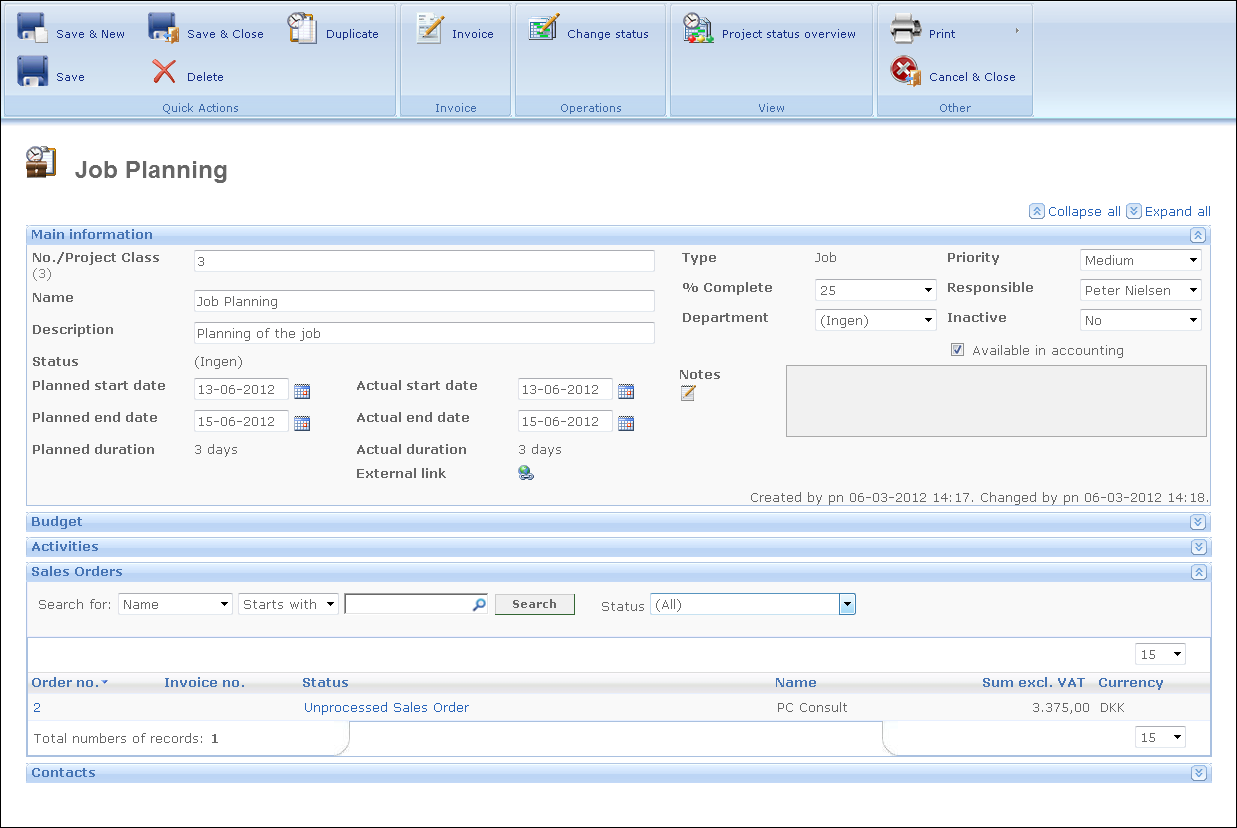
The lower section of the window is the actual Job Card which is arranged into the following panels: Main information, Budget (Simple and advanced), Activities, Sales Orders, and Contacts.

 Use the arrows located
on the right hand side of the window to maximise and minimise the panels
and navigate through the information. You can also click Collapse
all and Expand all on the
top right hand side of the page.
Use the arrows located
on the right hand side of the window to maximise and minimise the panels
and navigate through the information. You can also click Collapse
all and Expand all on the
top right hand side of the page.
Main information
In the Main information panel you are able to enter general information about the job such as no./Project Class, name, status, planned and actual start date and end date. You are also able to register notes in the Notes field and set the priority of the project, as well as link the job to a department and select if the job should be available in the accounting area.
Budget
In the Budget panel you are able to create both a simple and an advanced budget for the job you are performing.
Under the Simple tab you are able to estimate the costs and sales in a simple budget related to the job. The estimations you make will be compared with the actual results.
Under the Advanced tab you are able to create a more advanced and detailed budget for the job. Here you can register pre-calculations for tenders and/or other purposes. The advanced budget is split into four areas (Hours: cost and income, Sales income, Purchases costs and Other costs). All information entered will be transferred into the simple budget and overwrite information that has been entered already.
Activities
The Activities panel provides you with information about activities linked to the job. The columns displayed in the Activities panel are defined in the user settings for activities in Mamut Online Desktop. In edit mode you are able to create new activities. In order to edit or complete activities, you need to go into that specific activity. Read more about activities here.
 Note! Please note that the project
field in activities, created from the Job Card, will not be the one stated
in the default values in the user settings for Activity
in Mamut Online Desktop,
but the one corresponding to the Job where the activity is being created.
So the project field will be overwritten by the Job name.
Note! Please note that the project
field in activities, created from the Job Card, will not be the one stated
in the default values in the user settings for Activity
in Mamut Online Desktop,
but the one corresponding to the Job where the activity is being created.
So the project field will be overwritten by the Job name.
Sales Orders
In the Sales Order panel you will find all types of sales orders linked to this job. This includes unprocessed sales order, credit notes, invoices and more. Via the Add new button you can create a new unprocessed sales order. Read more about sales orders in the Job Register here.
Contacts
The Contacts panel displays the contact(s) linked to the job. It includes the contact Name, Invoice address, E-mail, Contact Person, and Mobile phone.
If the job has no appointed contact, you are able to link a contact to the job by clicking Link contact in edit mode. Registering contacts makes it easier for you to locate the person you wish to contact or refer to in different situations.
Click on the contact name in order to access the contact card. Read more here.
Read more about: